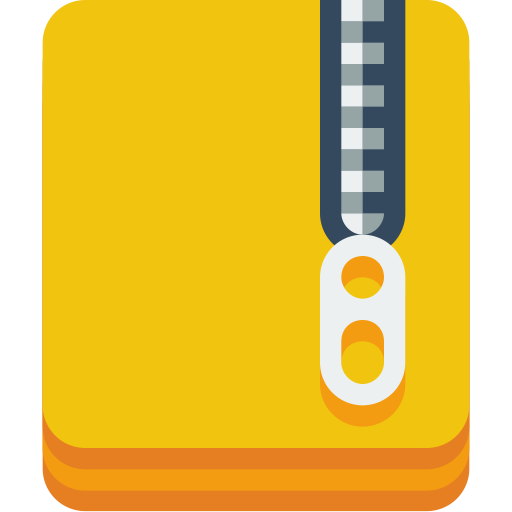
Zipped file or folder is easy to upload to email or transfer to internal or external storage. Most of the Windows 7, 8 and 10 versions have pre-installed “zip and unzip” software. Today we will share with you how to step by step zip a file/folder or multiple files/folders. Additionaly, unzipping method will be shared too.
Steps to Zip a single file
- Click the file or folder you want to zip/compress.
- Right click the item and you will see the Send to option
- Hover over or click the Send to option
- Choose Compressed Zip folder
- The compressed folder is created on same location, to rename it, right click and choose Rename option and type
For multiple zipping do the same thing except choosing multiple files or folders
Steps to unzip the entire file
- Select the zipped file
- Right click and select Extract all
Steps to unzip a file from zipped folder
- Open the compressed folder
- Choose your desired file
- Drag it into location you want to place (easy to drag into desktop)
